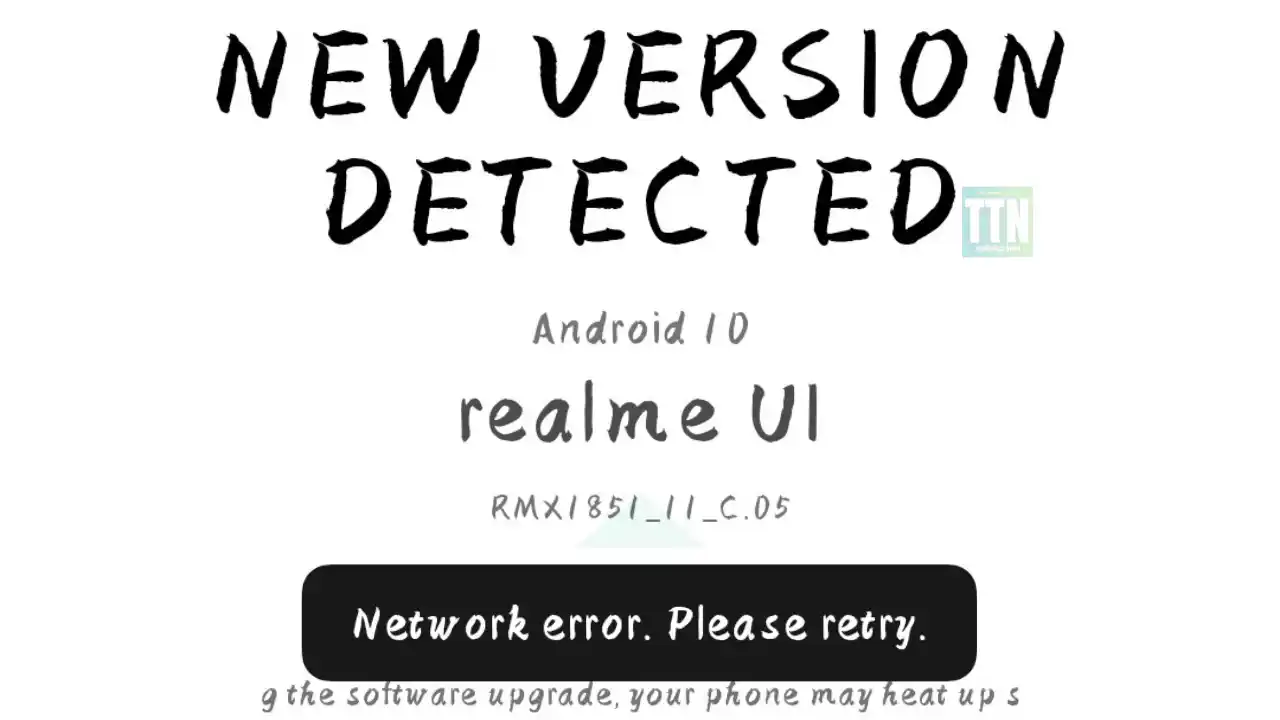Are you having trouble installing the OTA Assistant on your Realme phone? Here are some tips and solutions to help you fix the issue.
Many Realme phone users have reported an issue where they are unable to install the OTA Assistant app. This can be a frustrating problem, as it prevents you from receiving over-the-air software updates for your phone.
There are a few possible reasons why you might be having trouble installing the OTA Assistant app. One possibility is that your phone is not running the latest version of the Realme UI software. Another possibility is that your phone’s storage is full. Finally, it is also possible that there is a problem with the OTA Assistant app itself.
In this article, we will discuss some tips and solutions to help you fix the “failed to install OTA assistant realme” issue.
Check for software updates
One of the first things you should check if you are having trouble installing the OTA Assistant app is whether your phone is running the latest version of the Realme UI software. To check for updates, go to Settings > System > Software update.
If there is an update available, download and install it. Once the update is installed, try installing the OTA Assistant app again.
Clear storage space
Another possibility is that your phone’s storage is full. If this is the case, you will need to clear some storage space before you can install the OTA Assistant app.
To clear storage space, go to Settings > Storage > Clean up storage. Here, you can select the types of files you want to clear, such as junk files, cached data, and temporary files.
Once you have cleared some storage space, try installing the OTA Assistant app again.
Disable third-party security apps
Some third-party security apps can interfere with the installation of the OTA Assistant app. If you are using a third-party security app, try disabling it temporarily and see if that fixes the problem.
To disable a third-party security app, go to Settings > Apps & notifications > See all apps. Then, select the security app you want to disable and tap Disable.
Once the security app is disabled, try installing the OTA Assistant app again.
Restart your phone
Sometimes, a simple restart of your phone can fix minor software glitches. If you are still having trouble installing the OTA Assistant app, try restarting your phone.
To restart your phone, press and hold the power button for a few seconds. Then, tap Restart.
Once your phone has restarted, try installing the OTA Assistant app again.
Contact Realme support
If you have tried all of the above solutions and you are still unable to install the OTA Assistant app, you may need to contact Realme support for assistance.
To contact Realme support, go to the Realme website and click on the Support tab. Then, click on the Contact us button and select your preferred contact method.
Conclusion
If you are having trouble installing the OTA Assistant app on your Realme phone, try the tips and solutions discussed in this article. If you are still unable to fix the problem, contact Realme support for assistance.