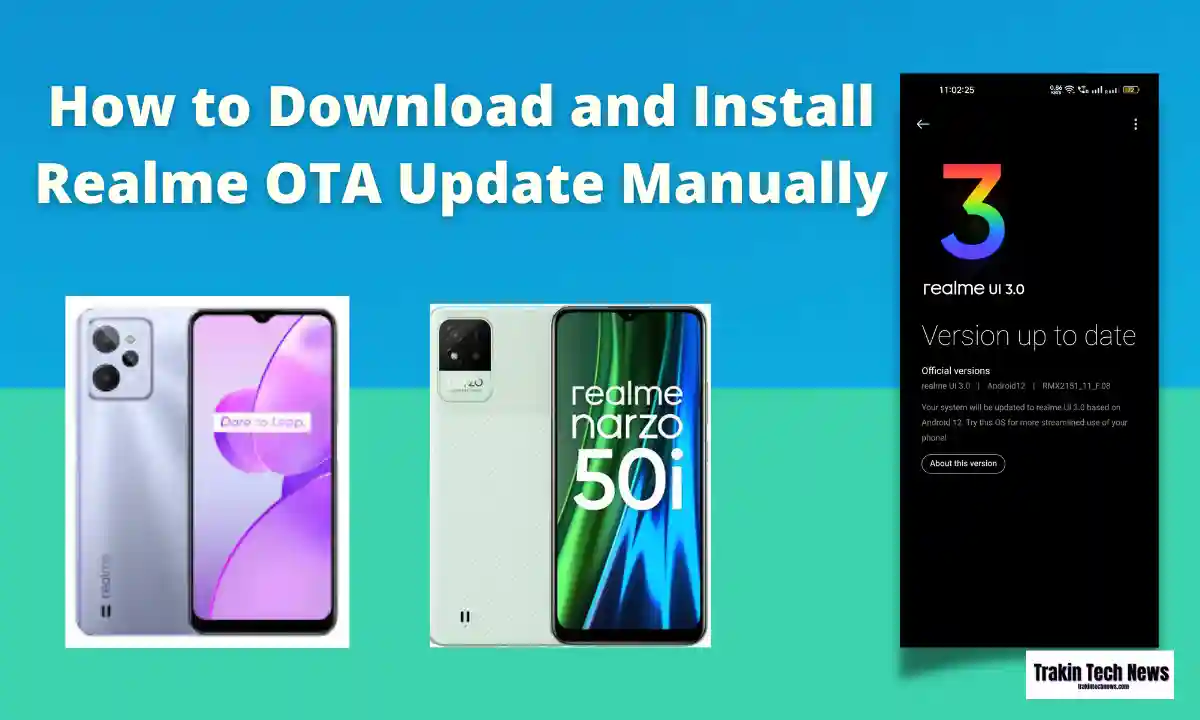Learn how to update Realme OTA Update Manually your Realme phone to new software version
Should you update the software version?
System update notification is available in almost every smartphone. You must be wondering whether you should update your device Realme OTA update or not. The answer is yes.
Benefits of System Update
- Optimizing system performance.
- Extending your battery life.
- Developing compatibility with more third-party apps.
- Increase system stability.
Realme 12 Pro 5G: Unleash Unprecedented Zoom Power with the 120X SuperZoom Lens
Update your realme smartphone.
There are different ways to update your device before updating:
- Plug your realme phone into power or keep the battery level above 40%.
- The update process takes some time. Do not turn on or off your device during the process.
- Do not root the phone yourself, as it may damage your system and void the warranty service immediately.
Update your Realme phone wirelessly.
- Connect to wifi or mobile network. The system will automatically show the new update, if any. You can see a notification on the “System Updates” icon, otherwise, it will show “It’s already the latest version”.
- Download Firmware. Download under a Wi-Fi network to avoid using your mobile data.
- Click [System Updates]. Your device will reboot and start updating, it will take a few minutes.
iQOO Neo 9 Pro vs iQOO Neo 8 Pro
Update with SD Card (Recovery Update).
Updating with an SD card is mainly used if the phone freezes on a certain interface or Realme logo or cannot boot but can get into recovery mode.
- Go to Realme Official Website > click on SUPPOST > Software Update, download the firmware to the root directory of your SD card (root directory is the topmost directory in the SD card file system).
- Insert your SD card, then turn off the phone.
- Press and hold the Power and Volume Down buttons until your phone enters Recovery Mode.
- Under Recovery Mode, click [Install from Storage Device] > [Install from SD], find the update package.
- Click on Firmware. A confirmation message will appear on your screen. Click Yes. Your device will reboot and start updating, it will take some time.
Online Update
Online Update Keep Data in Recovery Mode for Coloros 5.2 and above means downloading the latest system firmware, which is equivalent to going to the website to download the firmware. before please make sure
- Press and hold the Power and Volume Down buttons until your phone enters Recovery Mode.
- Under Recovery Mode, click [Online Update (Keep Data)], connect to WiFi, and please do not do other operations in this process until the update is successful.
Update with the help of local realme service centre.
If you can’t update by yourself, please back up important data, bring your mobile phone, invoice and warranty card and visit local Realme Gratis to ask professional maintenance engineer for help
“If you liked this post, follow me on Facebook, Telegram and Whatsapp. We will keep bringing you such interesting and engaging posts.”