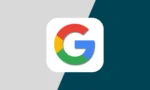Flipkart is your ultimate fashion destination, offering a wide range of products from clothing to electronics. To access all the exciting features and offers, you’ll need to log in to the app. If you ever need to change your email address, Flipkart makes it simple.
When you log in to the Flipkart app, you’ll provide personal information such as your name, gender, shipping address, phone number, and email ID. There are many reasons you might want to update your email ID, and doing so is straightforward. Here’s how you can change your email ID on Flipkart.
Flipkart boasts impressive features and functionalities, allowing you to enjoy numerous offers and discounts on various items. The app requests personal information like your name and address to verify your identity and streamline the ordering process. Sometimes, you may need to update this information, including your email ID. If you’re looking to change your email ID on Flipkart, simply follow the steps below:

- Tap on the Account icon at the bottom.

- Under the Account Settings option, select Edit Profile.

- Tap on your Email ID to change it.

- Enter a new Email ID and tap Submit.